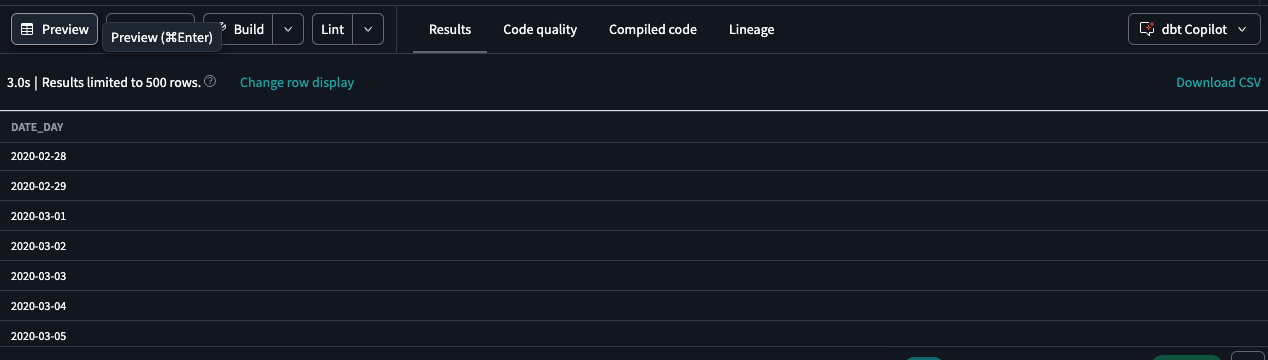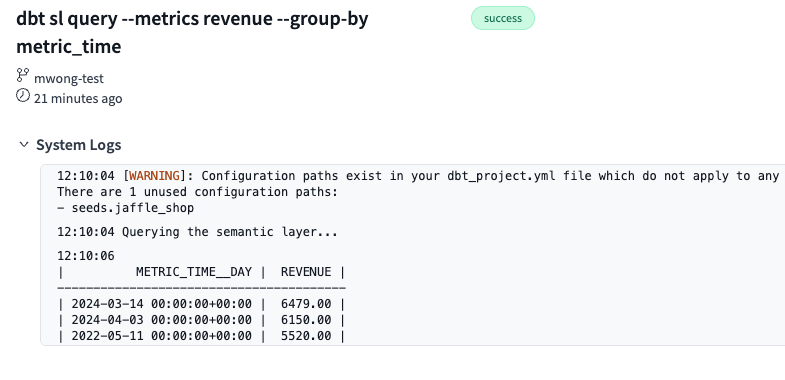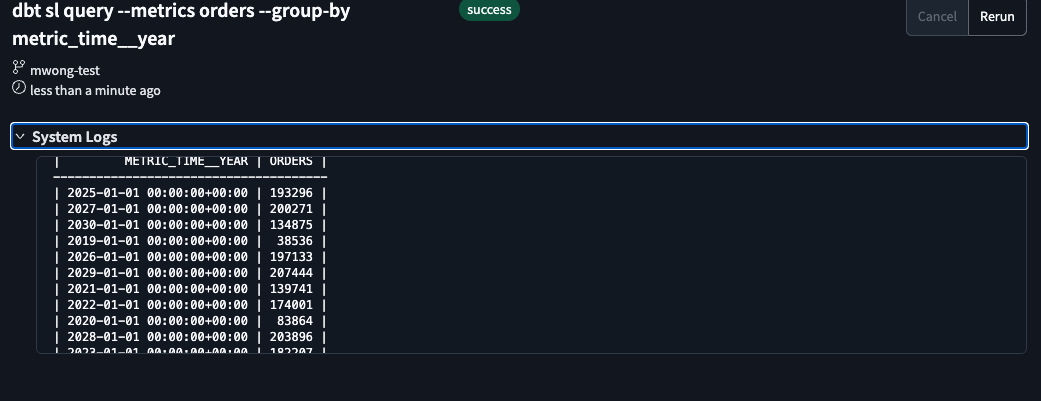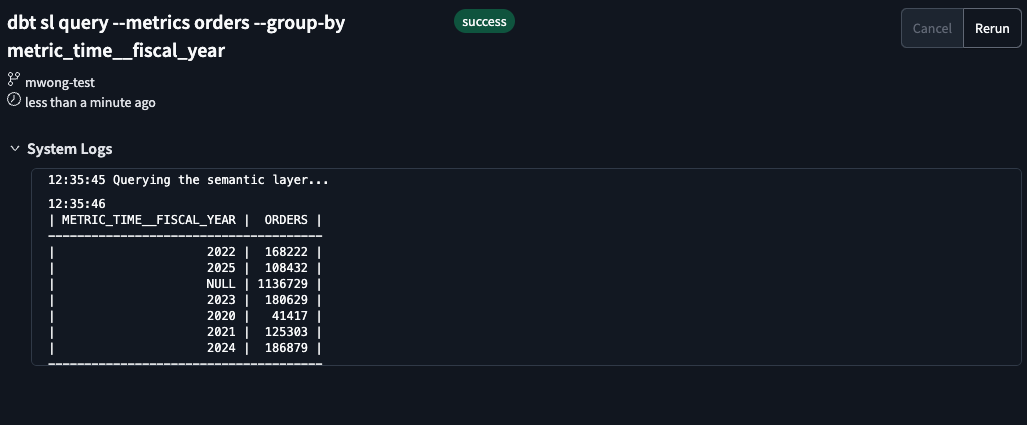Quickstart with MetricFlow time spine
Introduction
This guide explains how to configure a time spine using the Semantic Layer Jaffle shop example project as a reference.
What is a time spine model?
A time spine is essential for time-based joins and aggregations in MetricFlow, the engine that powers the Semantic Layer.
To use MetricFlow with time-based metrics and dimensions, you must provide a time spine. This serves as the foundation for time-based joins and aggregations. You can either:
- Create a time spine SQL model from scratch, or
- Use an existing model in your project, like
dim_date.
And once you have a time spine, you need to configure it in YAML to tell MetricFlow how to use it. This guide will show you how to do both!
Prerequisites
Before you start, make sure you have:
- A dbt project set up. If you don't have one, follow the Semantic Layer quickstart guide or the dbt Cloud quickstart guides guide to help you get started.
Add a time spine SQL model
Let's get started by assuming you're creating a time spine from scratch. If you have a dbt project set up already and have your own time spine (like a dim_date type model), you can skip this step and go to Use an existing dim_date model.
The time spine is a dbt model that generates a series of dates (or timestamps) at a specific granularity. In this example, let's create a daily time spine — time_spine_daily.sql.
-
Navigate to the
models/martsdirectory in your dbt project. -
Add a new SQL file named
time_spine_daily.sqlwith the following content:models/marts/time_spine_daily.sql{{
config(
materialized = 'table',
)
}}
with
base_dates as (
{{
dbt.date_spine(
'day',
"DATE('2000-01-01')",
"DATE('2030-01-01')"
)
}}
),
final as (
select
cast(date_day as date) as date_day
from base_dates
)
select *
from final
where date_day > dateadd(year, -5, current_date()) -- Keep recent dates only
and date_day < dateadd(day, 30, current_date());This generates a model of daily dates ranging from 5 years in the past to 30 days into the future.
-
Run and preview the model to create the model:
dbt run --select time_spine_daily
dbt show --select time_spine_daily # Use this command to preview the model if developing locally -
If developing in the Cloud IDE, you can preview the model by clicking the Preview button:
Add YAML configuration for the time spine
Now that you've created the SQL file, configure it in YAML so MetricFlow can recognize and use it.
-
Navigate to the
models/martsdirectory. -
Add a new YAML file named
_models.ymlwith the following content:models/marts/_models.ymlmodels:
- name: time_spine_daily
description: A time spine with one row per day, ranging from 5 years in the past to 30 days into the future.
time_spine:
standard_granularity_column: date_day # The base column used for time joins
columns:
- name: date_day
description: The base date column for daily granularity
granularity: day
This time spine YAML file:
- Defines
date_dayas the base column for daily granularity. - Configures
time_spineproperties so MetricFlow can use the model.
Using an existing dim_date model
This optional approach reuses an existing model, saving you the effort of creating a new one. However if you created a time spine from scratch, you can skip this section.
If your project already includes a dim_date or similar model, you can configure it as a time spine:
-
Locate the existing model (
dim_date). -
Update
_models.ymlfile to configure it as a time spine:_models.ymlmodels:
- name: dim_date
description: An existing date dimension model used as a time spine.
time_spine:
standard_granularity_column: date_day
columns:
- name: date_day
granularity: day
- name: day_of_week
granularity: day
- name: full_date
granularity: dayThis time spine YAML file configures the
time_spineproperty so MetricFlow can use the model.
Run and preview the time spine
For the time spine you created, let's run it and preview the output if you haven't already done this. If you have already run the model, you can skip this step.
-
Run the following command:
dbt run --select time_spine_daily
dbt show --select time_spine_daily # Use this command to preview the model if developing locally -
If developing in the Cloud IDE, you can preview the model by clicking the Preview button:
-
Check that the model:
- Contains one row per day.
- Covers the date range you want (5 years back to 30 days forward).
-
(Optional) If you have metrics already defined in your project, you can query the model/metrics using Semantic Layer commands to validate the time spine.
Let's say you have a
revenuemetric defined. You can query the model/metrics using the following command:dbt sl query --metrics revenue --group-by metric_timeThis will output results similar to the following in the Cloud IDE:
-
Double check that the results are correct and returning the expected data.
Add additional granularities
This section is optional and will show you how to add additional granularities to your time spine:
Yearly time spine
To support multiple granularities (like hourly, yearly, monthly), create additional time spine models and configure them in YAML.
-
Add a new SQL file named
time_spine_yearly.sqlwith the following content:models/marts/time_spine_yearly.sql{{
config(
materialized = 'table',
)
}}
with years as (
{{
dbt.date_spine(
'year',
"to_date('01/01/2000','mm/dd/yyyy')",
"to_date('01/01/2025','mm/dd/yyyy')"
)
}}
),
final as (
select cast(date_year as date) as date_year
from years
)
select * from final
-- filter the time spine to a specific range
where date_year >= date_trunc('year', dateadd(year, -4, current_timestamp()))
and date_year < date_trunc('year', dateadd(year, 1, current_timestamp())) -
Then update the
_models.ymlfile and add the yearly time spine (below the daily time spine config):_models.ymlmodels:
- name: time_spine_daily
... rest of the daily time spine config ...
- name: time_spine_yearly
description: time spine one row per house
time_spine:
standard_granularity_column: date_year
columns:
- name: date_year
granularity: year -
Run or preview the model to create the model:
dbt run --select time_spine_yearly
dbt show --select time_spine_yearly # Use this command to preview the model if developing locally -
Validate the output by querying the generated model:
dbt sl query --metrics orders --group-by metric_time__year
If you're developing in the Cloud IDE, you can preview the model by clicking the Preview button.
For some extra practice, try one of the following exercises:
- Order the
dbt sl query --metrics orders --group-by metric_time__yearcommand output by ascending order ofmetric_time__year. Check out the dbt Semantic Layer commands docs for more information on how to do this. - Filter to this year and last year only to limit data returned.
- Try creating a monthly time spine — duplicate your daily time spine model, adjust it to generate one row per month, and update the YAML file to include
granularity: month. Give it a try!
Custom calendars
To support custom calendars (like fiscal years, fiscal quarters, and so on), create an additional time spine and configure it in YAML. This feature is available in the dbt Cloud's Latest release track or dbt Core 1.9 and later.
-
Add a new SQL file named
fiscal_calendar.sqlwith the following content (or use your own custom calendar and configure it in YAML):models/marts/fiscal_calendar.sqlwith date_spine as (
select
date_day,
extract(year from date_day) as calendar_year,
extract(week from date_day) as calendar_week
from {{ ref('time_spine_daily') }}
),
fiscal_calendar as (
select
date_day,
-- Define custom fiscal year starting in October
case
when extract(month from date_day) >= 10
then extract(year from date_day) + 1
else extract(year from date_day)
end as fiscal_year,
-- Define fiscal weeks (e.g., shift by 1 week)
extract(week from date_day) + 1 as fiscal_week
from date_spine
)
select * from fiscal_calendar -
Then update
_models.ymlfile and add the fiscal calendar time spine (below the yearly time spine config):_models.ymlmodels:
- name: time_spine_yearly
... rest of the yearly time spine config ...
- name: fiscal_calendar
description: A custom fiscal calendar with fiscal year and fiscal week granularities.
time_spine:
standard_granularity_column: date_day
custom_granularities:
- name: fiscal_year
column_name: fiscal_year
- name: fiscal_week
column_name: fiscal_week
columns:
- name: date_day
granularity: day
- name: fiscal_year
description: "Custom fiscal year starting in October"
- name: fiscal_week
description: "Fiscal week, shifted by 1 week from standard calendar" -
Run or preview the model to create the model:
dbt run --select fiscal_calendar
dbt show --select fiscal_calendar # Use this command to preview the model if developing locallyIf you're developing in the Cloud IDE, you can preview the model by clicking the Preview button.
-
Validate the output by querying the generated model along with your metrics:
dbt sl query --metrics orders --group-by metric_time__fiscal_year
What's next
Congratulations 🎉! You've set up a time spine and are ready to bring the benefits of MetricFlow and the Semantic Layer to your organization. You've learned:
- How to create a time spine or use an existing model.
- How to configure a time spine in YAML.
- How to add additional granularities to your time spine.
Here are some additional resources to help you continue your journey: